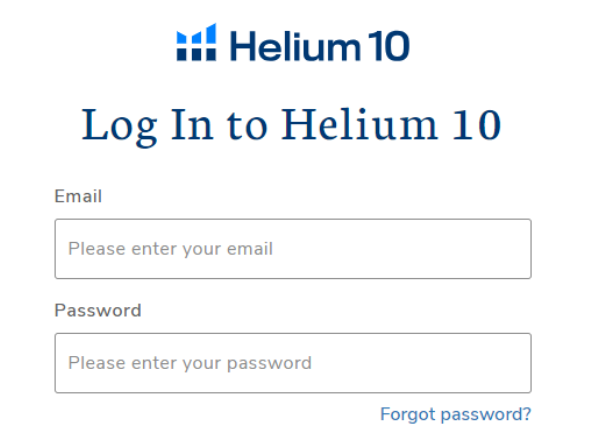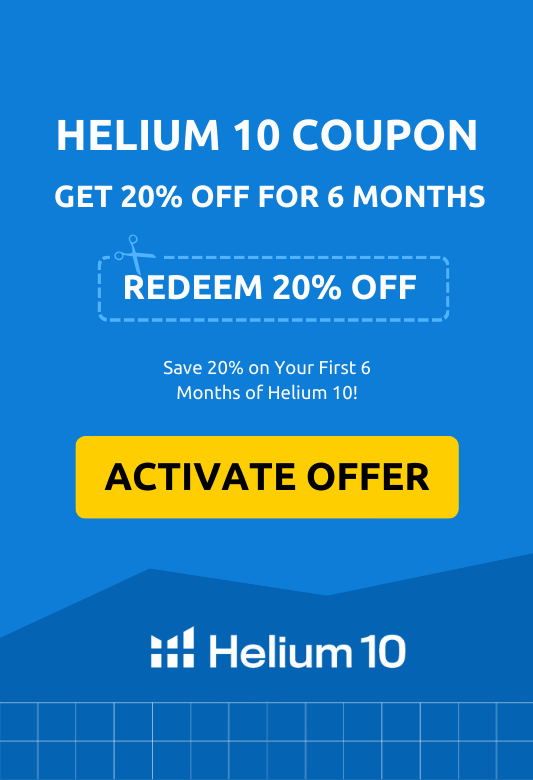Logging into your Helium 10 account is simple once you know the steps, but if you’re new or returning after a break, it can feel a little confusing at first. From finding the right login page to resetting your password, having a clear guide can save you time and frustration.
If you’re new to Helium 10, check this discount before logging in.
In this article, we’ll walk you through everything you need to know about accessing your Helium 10 account. You’ll learn the step-by-step login process, how to sign in on mobile, what to do if you forget your password, and how to keep your account secure with two-factor authentication.
Helium 10 Login: Key Takeaways
How to Log Into Your Helium 10 Account (3 Easy Steps)
Logging into your Helium 10 dashboard requires only three steps. All you need is an active Helium 10 account, and you are good to go. If you don’t have an account, you can sign up first and then get started.
Follow these simple steps:
Step 1. Click The “Log In” Button
Visit the Helium 10 official login page from here.
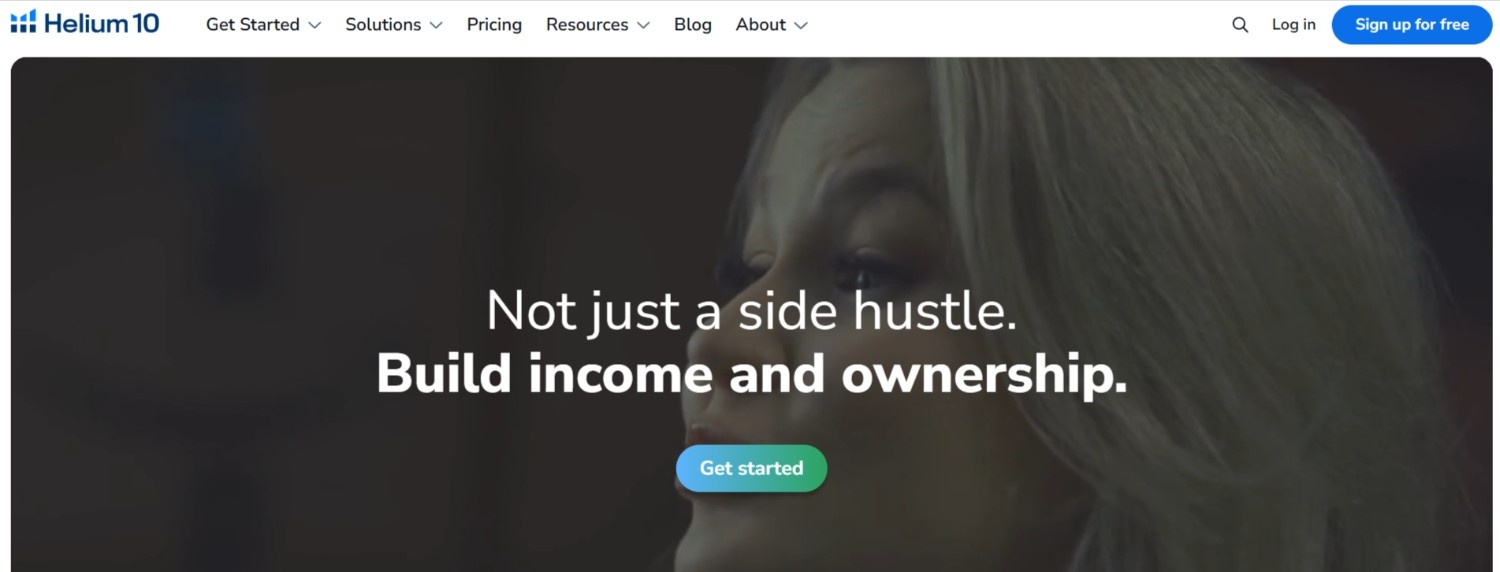
Step 2. Enter Your Credentials
After clicking the login button, you will be redirected to the login page.
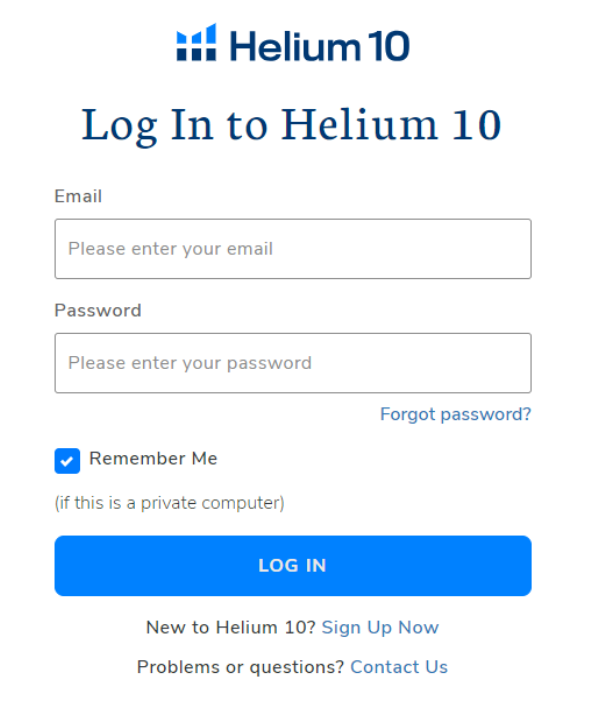
Here, you will need to enter your registered email and password. Then, click on the blue “Log In” button.
Step 3. Start Using Helium 10
If you have entered the correct credentials, you will land on the Helium 10 dashboard within seconds.
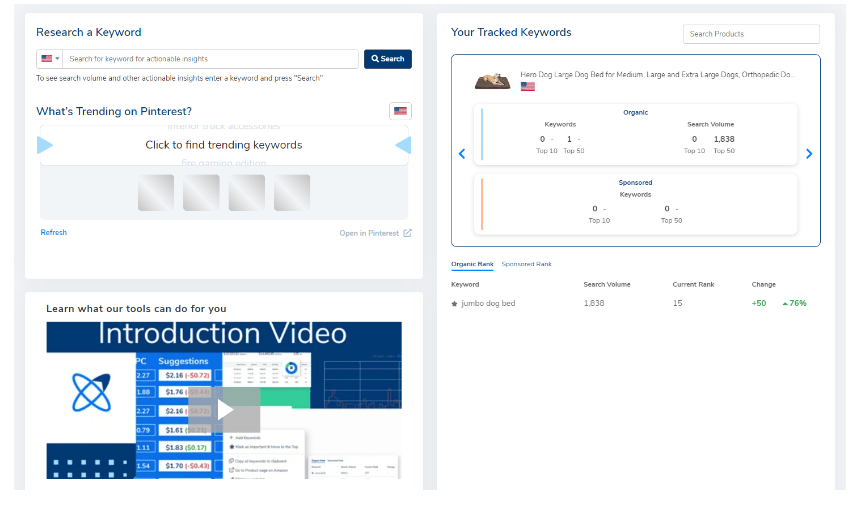
Congrats, you have logged into your Helium 10 account successfully. You can access all the Helium 10 tools right from your dashboard. For better insights and data, connect your Amazon seller account.
Logging into your Helium 10 account is just the first step to mastering Amazon FBA tools—but before upgrading, it’s worth checking out exclusive deals for savings. DemandSage, an official partner of Helium 10, is current sharing 30% OFF Valid Coupon Codes for new users and growing sellers alike. These limited-time deals can help you access premium features without stretching your budget.
How To Log In to the Helium 10 Mobile App?
You can log in to the desktop version by following a few steps, whereas you can log in to the Helium 10 mobile app using two methods.
After installing the Helium 10 app from the Play Store or App Store, follow these steps to log in to your account:
Step 1. Launch the app
Step 2. Go to the Tools option from the bottom right corner
Step 3. Click the Log In option
Step 4. Enter your email address and password
Step 5. Click Sign In to log in to your Helium 10 account
Once you click “Sign In,” you’ll be instantly redirected to the app, and logged into your Helium 10 account.
What To Do If You Forget Your Password?
Some people like to enter passwords manually rather than save them on their desktop or mobile device. So, it is possible to forget the password often. Here’s what you can do if you don’t remember your Helium 10 password:
Step 1. Go To The Login Page
First, go to the Helium 10 login page and enter your email and password registered to the tool.
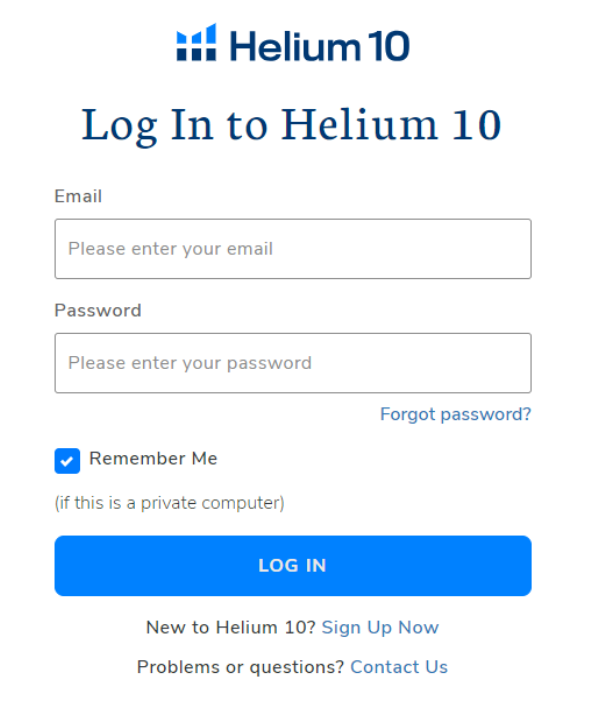
Step 2. Click “Forget Password”
If you are entering the password but it shows incorrect, click the “Forget Password” option under the password box.
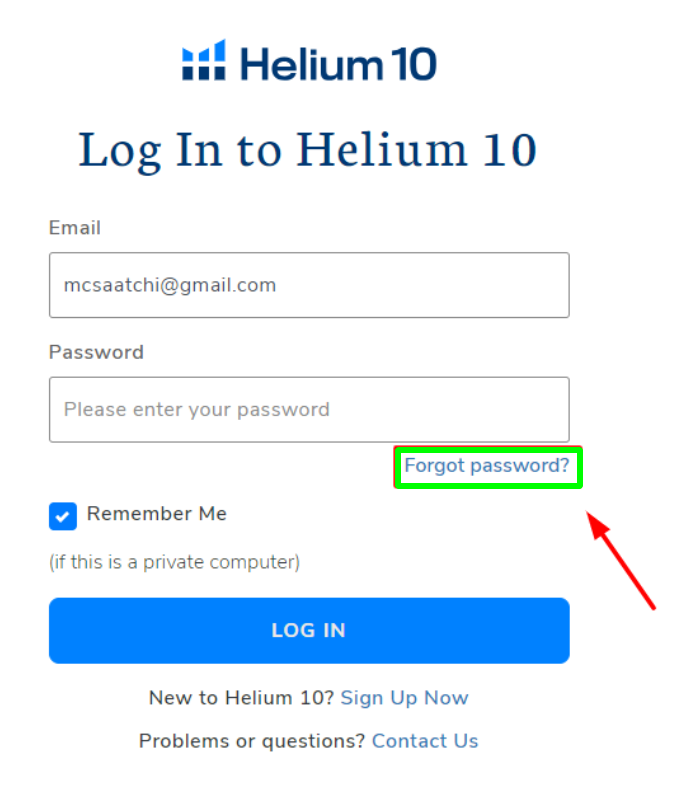
Step 3. Reset Password
Now, re-enter your registered email and click on the “Reset Your Password” option.
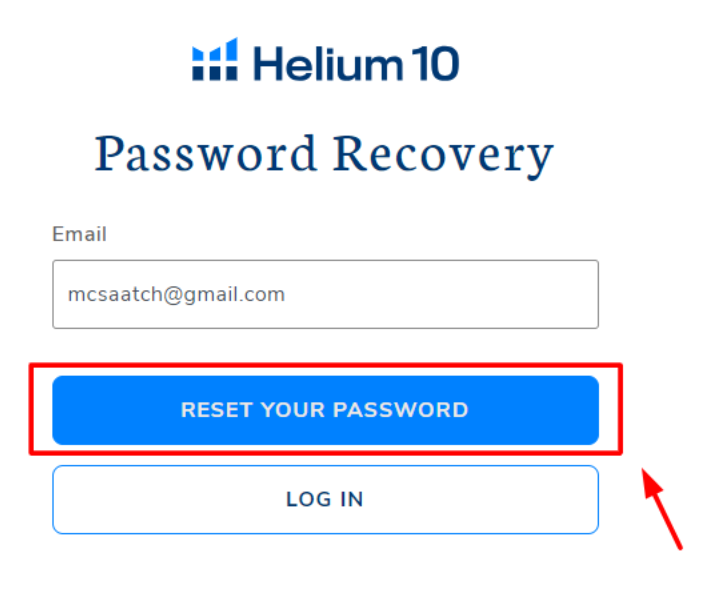
Soon, the system will send you a link to the registered email.
Step 4. Click On The Link
Click on the link forwarded by the Helium 10 website.
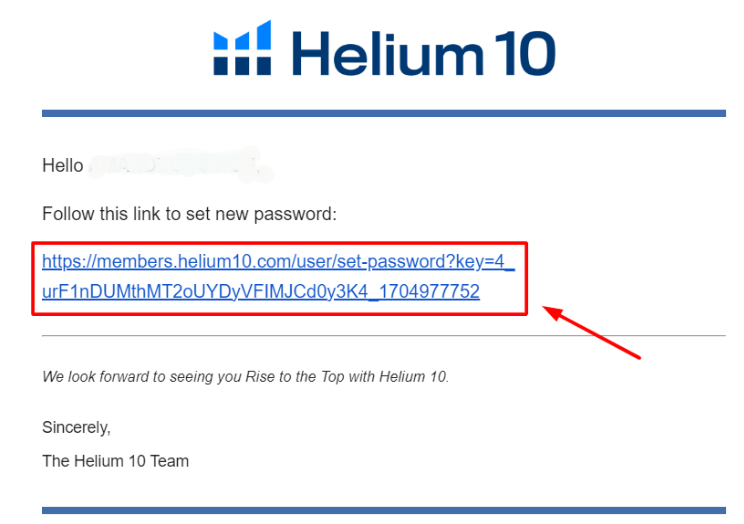
Step 5. Reset Password
Clicking on the link will take you to the login page again.
Here, you can set a new password by following the instructions. Re-enter your new password and click Set Password.
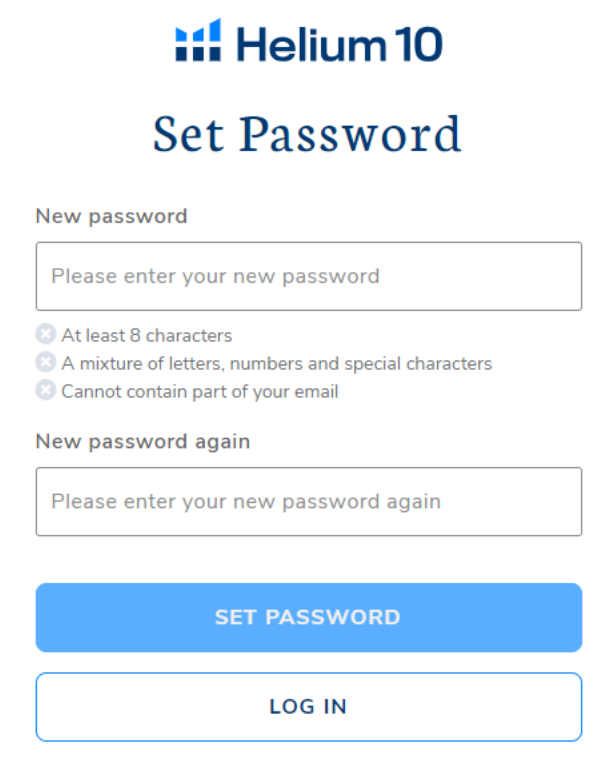
That’s how you can easily change your password and log in to your account without any further trouble.
Activate Two-Factor Authentication
If you ever need to log in to your Helium 10 account, it’s better to save the login page as a bookmark and store your credentials in your Google Password Manager.
For security concerns, some people don’t save their login credentials. I would suggest that they activate two-factor authentication in their Helium 10 settings.
It will not only save their account from anonymous logins but also help them log in faster without needing to remember their password all the time.
More On Helium 10:
Conclusion: Logging Into Helium 10 In Just Three Simple Steps!
And that’s how you can log into your Helium 10 using only a few simple steps. The guide also covered steps to log into the Helium 10 mobile app.
Even if you have forgotten your Helium 10 password, I have got your back with steps to retrieve your account.
If you haven’t started with Helium 10 yet, sign up for free and enjoy the exclusive tools.
FAQs
When you open the official website of Helium 10, you will find the login option in the top right corner. Click on this option to open the login page.
Helium 10 offers a free plan to provide a hands-on experience with its premium eCommerce suite. New sellers can sign up for free using their email address.
No, you don’t need a seller account to use Helium 10 tools. However, without a seller account connected, you won’t be able to use all the tools in its suite. To use analytics, marketing, and listing tools, you must connect your Amazon Seller Central.