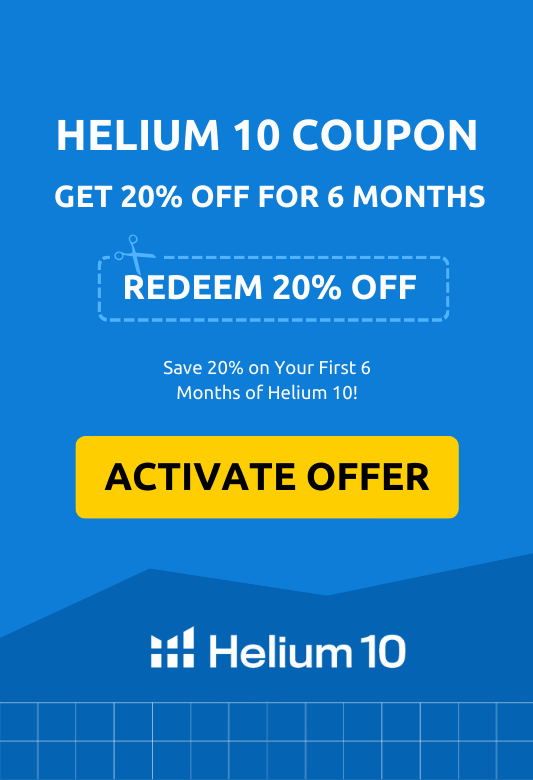Have you ever been ready to complete your Amazon purchase only to receive a frustrating “Payment Revision Needed” message?
This common error occurs when Amazon can’t process your payment using the information you’ve provided. While it might seem alarming at first, the good news is that it’s typically easy to resolve.
In this easy-to-follow guide, I’ll explain why this error occurs, share four practical methods to fix it, and provide important safety considerations to protect yourself from potential scams.
What Is The “Payment Revision Needed” Error On Amazon?
The “Payment Revision Needed” notification is Amazon’s way of telling you there’s an issue with your payment method that prevented your transaction from going through. When this happens, Amazon will typically send a notification to your Amazon account and often to your registered email address as well.
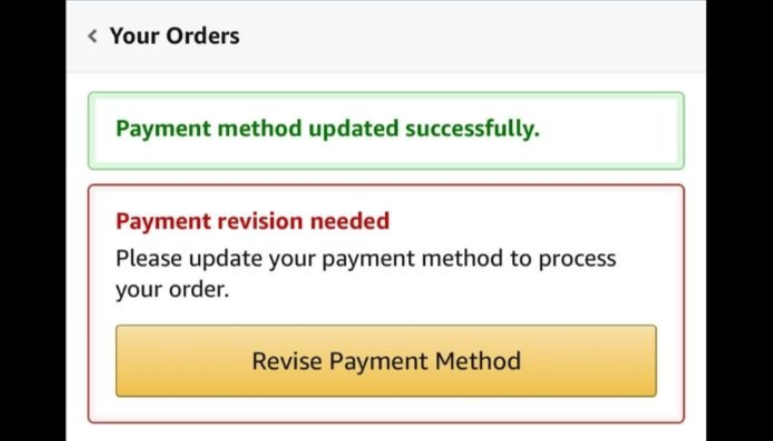
This error essentially means that Amazon attempted to charge your payment method but couldn’t complete the transaction for one reason or another. Until you address the underlying issue, your order will remain in limbo – neither processed nor canceled.
For shoppers, this means your eagerly awaited items won’t ship until the payment issue is resolved. For Amazon sellers, payment revision issues can interrupt your business operations if they’re related to seller fees or subscriptions.
The good news is that resolving this error usually takes just a few minutes once you understand what’s causing it, and you don’t necessarily need to contact Amazon customer service to fix it.
Reasons When the Payment Revision Needed Message Appears
Several common issues can trigger the “Payment Revision Needed” message on Amazon. Understanding the specific cause in your case is the first step toward fixing it:
1. Expired Credit Card
One of the most frequent causes is simply that your credit card has expired. If you haven’t updated your payment information with the new expiration date, Amazon won’t be able to process your payment.

2. Insufficient Funds
If your bank account doesn’t have enough money or you’ve reached your credit limit, your payment will be declined. This is particularly common if you use the same card for multiple purchases and haven’t been tracking your available balance.
3. Incorrect Card Information
Simple errors in your payment details can cause big problems. If you’ve mistyped your card number, expiration date, security code (CVV), or billing address, Amazon won’t be able to verify your payment method.
4. Billing Address Mismatch
Your billing address on Amazon needs to match the address your bank or credit card company has on file. If you’ve moved recently but haven’t updated your address in one system or the other, this mismatch can cause payment failures.
5. Daily or Monthly Spending Limits
Many cards have preset spending limits for daily or monthly transactions. If your purchase would exceed these limits, your payment will be declined even if you have sufficient funds overall.
6. Suspected Fraudulent Activity
Banks and credit card companies actively monitor for unusual purchasing patterns. If your Amazon purchase appears suspicious or out of character for your normal spending habits, your bank might decline the transaction as a security measure.
7. Special Restrictions on Online Purchases
Some financial institutions have special verification requirements or restrictions specifically for online purchases, which can lead to declined payments on Amazon.
Quick Fix After Receiving The Message
When you receive the “Payment Revision Needed” notification, here’s a quick procedure to address it immediately:
Step 1: Log in to Your Amazon Account
Don’t click on any links from emails. Instead, open your browser and go directly to Amazon.com to log in securely.
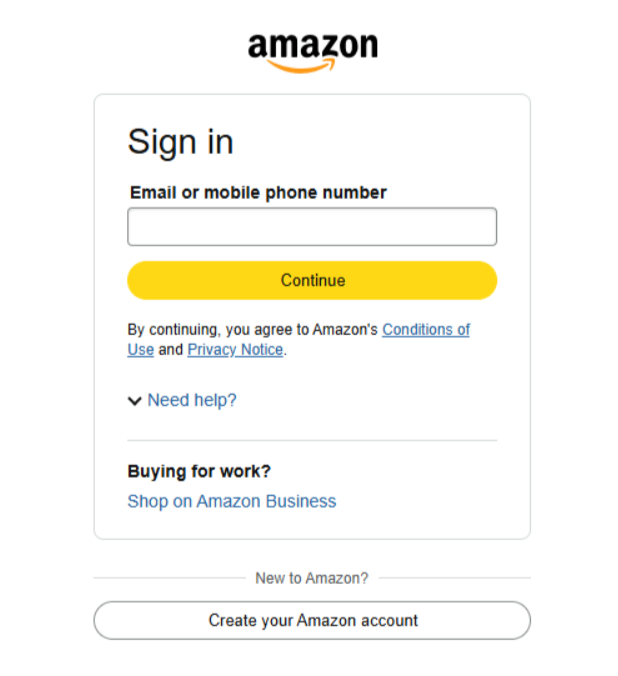
Step 2: Go to the “Your Orders” Section
Navigate to “Your Account” and then select “Your Orders” to find the order with the payment issue.
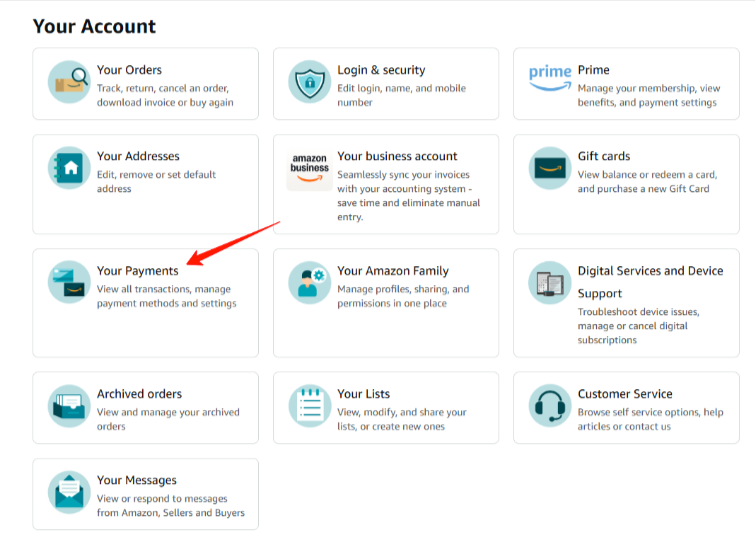
Step 3: Find the Problem Order
Locate the order marked with a “Payment Revision Needed” status. It will typically be highlighted or have a special notification next to it.
Step 4: Select “Update Payment Method”
Click on the option to update your payment information for that specific order.
Step 5: Choose How To Proceed
You’ll have several options:
- Update the details of your existing payment method
- Try the same payment method again
- Select a different payment method altogether
After you complete these steps, Amazon will attempt to process your payment again. If successful, your order will proceed normally.
How To Fix the “Payment Revision Needed” Issue on Amazon?
Let’s explore four comprehensive methods to resolve payment revision issues on Amazon:
Method 1: Update Your Payment Information
If your payment was declined due to incorrect information, this is the most straightforward fix. Log in to your Amazon account and go to “Account & Lists” and select “Account.” Click on “Your Payments” and find the payment method that needs updating, and select “Edit.”
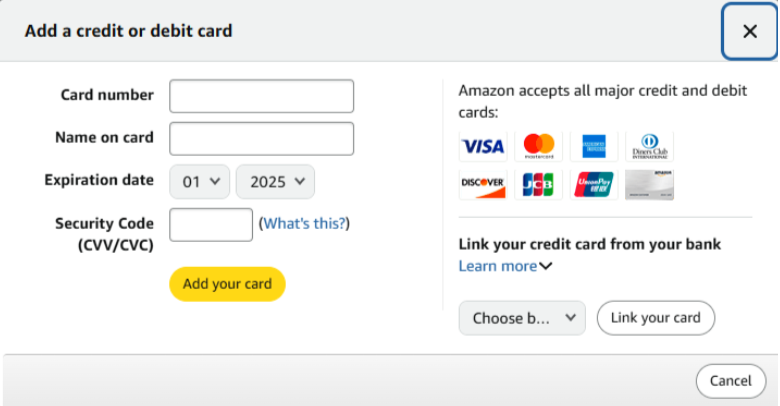
Verify and correct the following information:
- Card number
- Expiration date
- Name on card
- Security code
- Billing address
Then simply save your changes and return to your orders and retry the payment
This method works particularly well if your card has expired or if you’ve recently changed your billing address.
Method 2: Check Your Available Funds And Limits
If your payment information is correct but you’re still encountering issues, the problem might be with your available funds. Log into your banking app or website and check your current balance or available credit. Verify you haven’t reached any daily or monthly spending limits.
If necessary, transfer funds to cover the purchase or contact your bank to temporarily increase spending limits if needed. Return to Amazon and retry your payment after ensuring sufficient funds are available.
Remember that some banks may place a temporary hold on funds even for declined transactions, which can further reduce your available balance.
Method 3: Choose An Alternative Payment Method
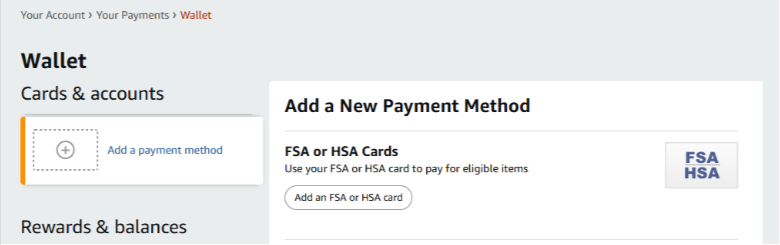
Sometimes the simplest solution is to use a different payment option:
- Log in to your Amazon account
- Go to the order with the payment issue
- Select “Update payment method.”
- Choose “Add a payment method” to enter details for a new card or payment option
- Consider using Amazon gift cards, which don’t require bank approval
- If available, options like Amazon Pay or similar services might bypass whatever issue affected your original payment method
This approach is particularly useful if you’re unsure what’s causing the problem with your primary payment method or if you’re in a hurry to complete your purchase.
Method 4: Contact Your Bank or Credit Card Company
If you’ve tried the above methods without success, the issue likely lies with your financial institution. Call the customer service number on the back of your card and explain that you’re trying to make a purchase on Amazon and it’s being declined.
Ask if there are any holds, fraud alerts, or restrictions on your account and request that they authorize the transaction if appropriate. Inquire about any special verification steps needed for online purchases. After resolving the issue with your bank, return to Amazon and retry your payment.
Sometimes, simply alerting your bank that you’re making a legitimate purchase is enough to clear the way for your transaction.
Things You Need To Consider Before Fixing The Payment Revision Needed Issue
Before diving into fixing your payment issue, keep these important considerations in mind:
1. Verify the Legitimacy of Payment Revision Emails
Scammers frequently impersonate Amazon through fake emails about payment problems. Before taking action, check that the email is from a legitimate @amazon.com address. Look for grammatical errors or unusual formatting that might indicate a scam.
Never click links directly from emails – instead, log into Amazon independently. Remember that Amazon will never ask for your full credit card number, password, or personal information via email.
2. Check if Money Was Already Deducted From Your Account
Sometimes your bank might have authorized the charge even though Amazon reports a payment problem. Review your recent transactions in your banking app. If you see a pending charge from Amazon but still received a payment revision message, wait 24-48 hours to see if it resolves automatically.
If the charge went through but you still can’t access your order, contact Amazon customer service directly.
3. Be Aware Of Multiple Declined Attempts
Repeatedly trying the same declined payment method can sometimes trigger additional security measures. Some banks may temporarily block your card after multiple declined attempts, and each declined attempt might result in a temporary hold on your available funds.
If your payment is declined multiple times, it’s usually better to try a completely different payment method rather than continuing with the same one.
4. Understand Amazon’s Time Limit For Payment Revision
Amazon doesn’t keep orders with payment problems open indefinitely. You typically have 7-10 days to resolve payment issues before Amazon automatically cancels the order. For subscription services or seller fees, unresolved payment issues may lead to account restrictions.
If your order contains high-demand items, waiting too long to resolve payment issues could result in those items going out of stock.
Related Reads:
Conclusion: Fix Your Payment Revision Needed Issue on Amazon
The “Payment Revision Needed” error on Amazon is a common but typically easy-to-fix issue. By understanding the various reasons this message appears and following the four methods outlined in this guide, you should be able to resolve most payment problems quickly.
Remember to always verify the legitimacy of any emails you receive about payment issues, and when in doubt, go directly to Amazon’s website to check your orders and payment information.
If you’ve tried all the methods described and are still encountering payment problems, it may be time to contact Amazon’s customer service for additional assistance. They can provide specific guidance tailored to your situation and help ensure your shopping experience returns to normal.